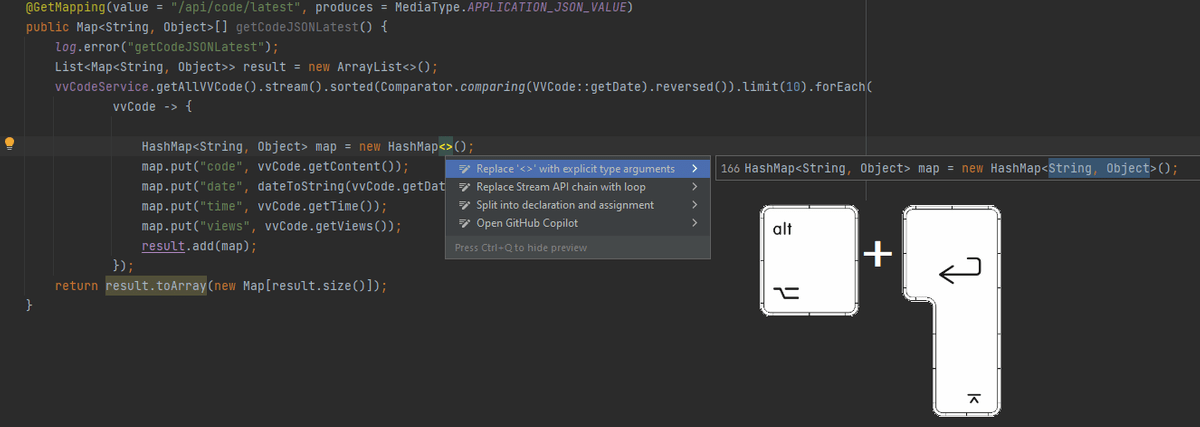
As you work in the editor, IntelliJ IDEA analyzes your code, searches for ways to optimize it, and detects potential and actual problems.
As soon as the IDE finds a way to alter your code, it displays a yellow bulb 🟡 icon yellow bulb icon in the editor next to the current line.
By clicking this icon, you can view intention actions available in the current context.
Intention actions cover a wide range of situations from warnings to optimization suggestions.
A red bulb 🔴 with an exclamation mark the Quick-fix icon indicates that IntelliJ IDEA has detected a problem, and prompts you to select an associated fix — a quick-fix.
Quick-fixes and intention actions together are called context actions.
𝗔𝗽𝗽𝗹𝘆 𝗶𝗻𝘁𝗲𝗻𝘁𝗶𝗼𝗻 𝗮𝗰𝘁𝗶𝗼𝗻𝘀
𝟭. Click the bulb icon or press 𝐀𝐥𝐭+𝐄𝐧𝐭𝐞𝐫 to open the list of suggestions and select an action from the list.
𝟮. Press 𝐂𝐭𝐫𝐥+𝐐 or 𝐬𝐞𝐥𝐞𝐜𝐭 𝐕𝐢𝐞𝐰 | 𝐐𝐮𝐢𝐜𝐤 𝐃𝐨𝐜𝐮𝐦𝐞𝐧𝐭𝐚𝐭𝐢𝐨𝐧 from the main menu to open an intention preview.
If an intention is complex, and the preview cannot be generated, you will see the intention description.
Hover the mouse pointer over available intentions on the suggestion list to preview them.
Once activated, the preview will appear every time you open the list of available intention actions.
To close the preview, press 𝐂𝐭𝐫𝐥+𝐐 again while the list of intentions is open.
𝟯. Press Enter or click an intention on the list to apply it.